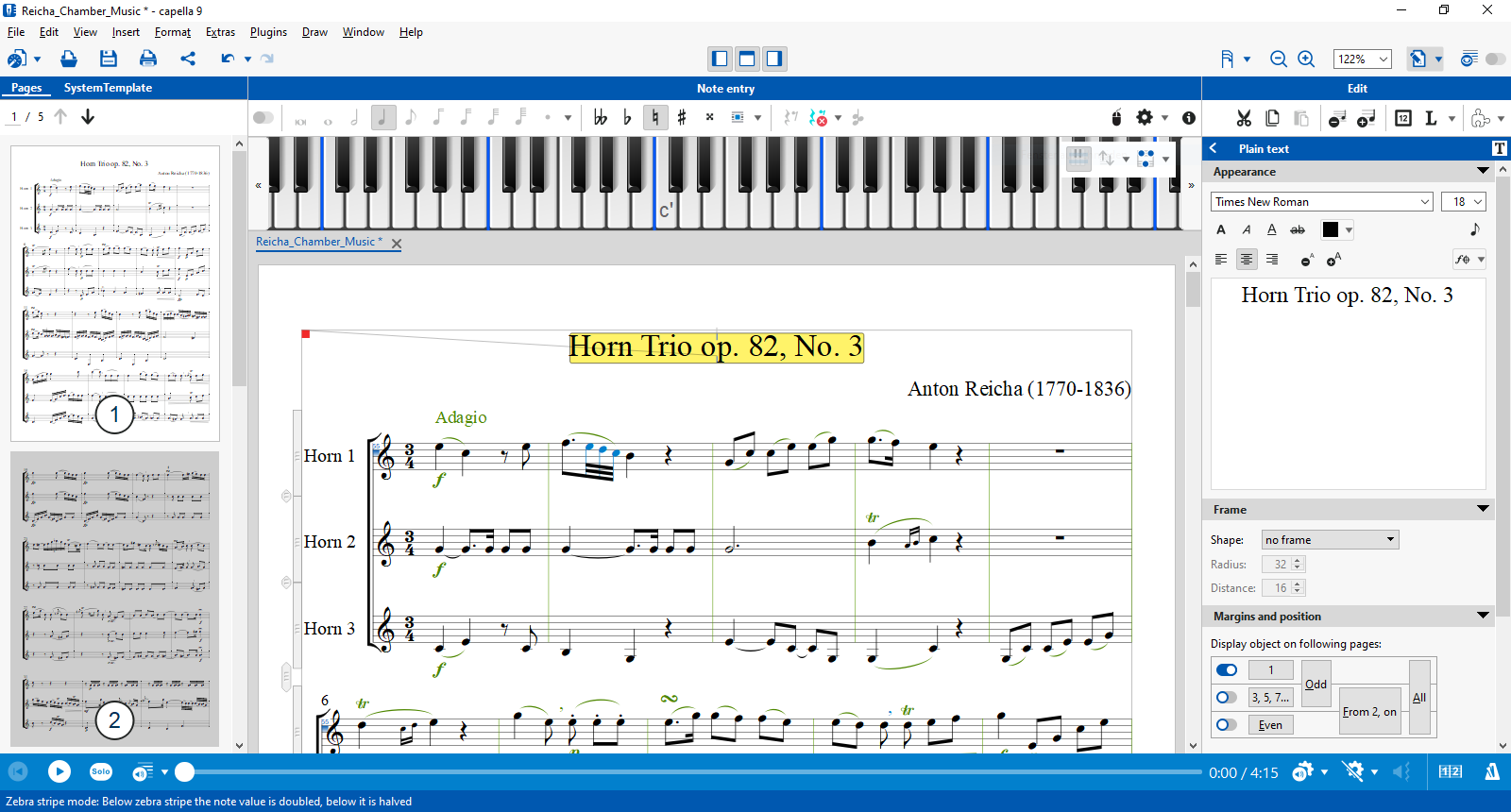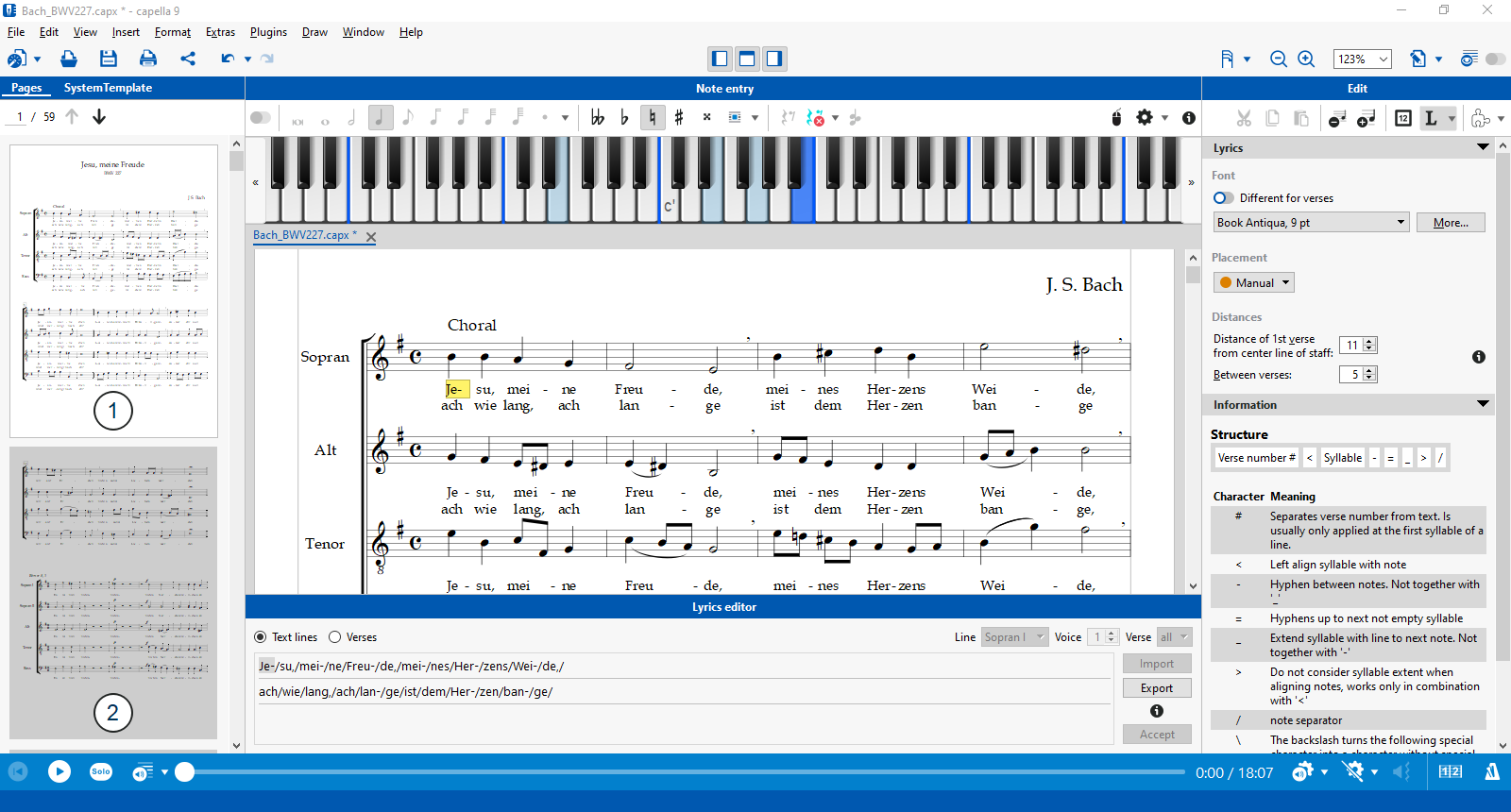Best overview in capella
The control center
The edit area - everything you need for quick access:
The edit area on the right always shows you the properties and commands you will need. When you select notes, the appropriate properties appear. For selected text objects, you will see different ones. Text objects are edited and designed directly in the edit area.
Extended selection and multiselection
You determine what is marked. Highlight a section, staff, system, or a section of a system. The marker does not have to stop at the end of the staff.
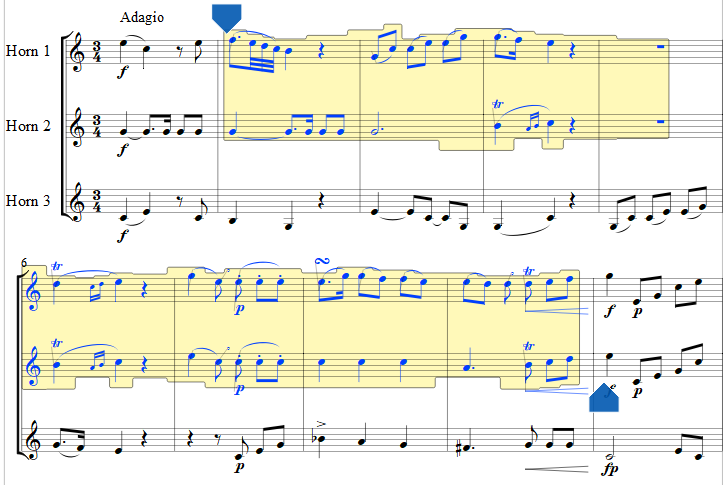
A marked section can be played as a loop.
Why only choose one?
If several notes should have the same property, simply mark them at the same time - even if they are not next to each other.
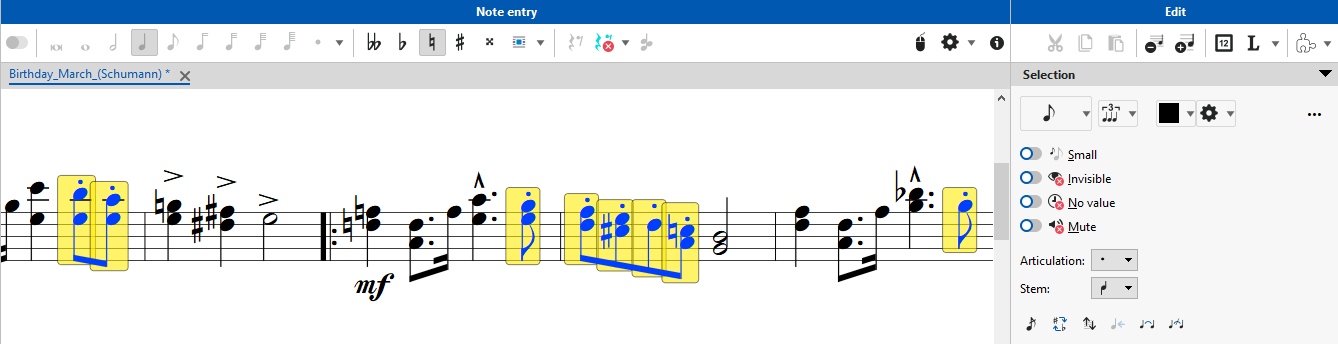
The same applies to text objects, music symbols, graphics: you can mark them together and e.g. give them the same font or color in one step. Or move them together.
Dialog preview
Preview your changes: change settings, the result appears immediately.
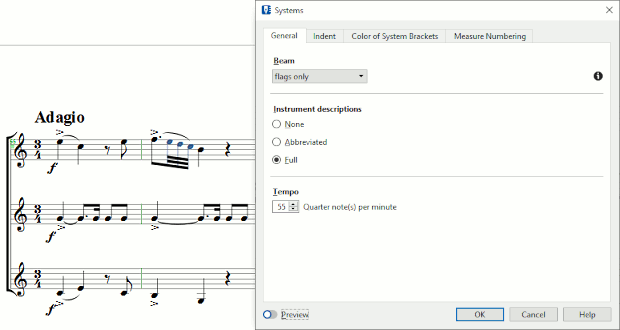
Lyrics
... are edited in place - or in the comfortable editor. You can change fonts, sizes, spacing on the right in the edit area.
The mouse piano plays along
The mouse piano shows the notes played - during note entry and playback.