Articulation signs
- Sep 29, 2016
In capella, you usually insert an articulation sign such as an accent like this: You mark the note(s) and select
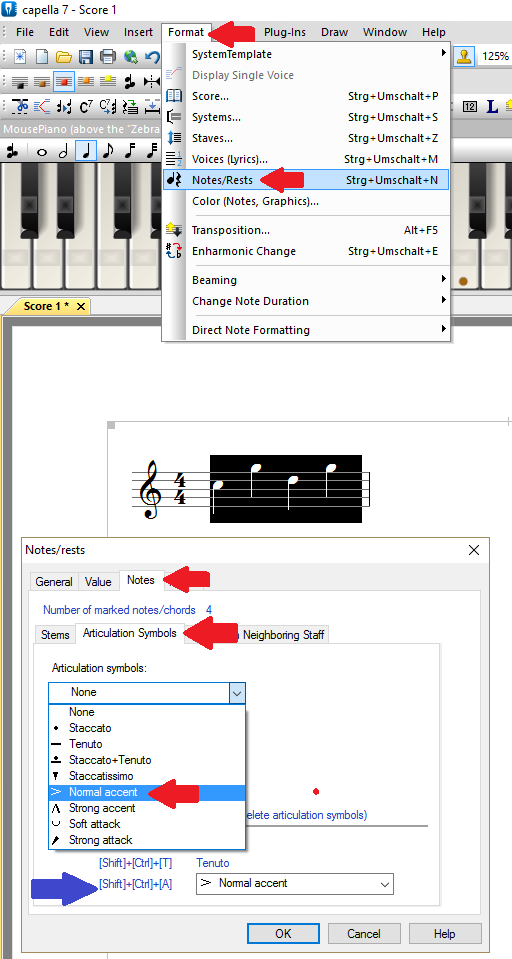
The blue arrow points at the keyboard shortcut saving you up to five mouseclicks.
The articulation signs which were set this way are automatically positioned correctly i.e. accents always outside the five-line stave, tenuto signs also within. The signs are positioned as closely to the note head as possible - except with polyphony where they are positioned at top and bottom:

These signs have a fixed distance to the note. They adapt automatically when the note is moved or transposed. They cannot be clicked on or moved. By marking several notes you can insert several articulation signs at once.
...or this way:
You can also set articulation signs via the integrated drawing program. Position the cursor in front of the note (do not mark) and select the symbol from the palette:

Technically seen, these articulation signs are text objects (Plain text) and can be clicked on and moved like any other text object. They can be set only one by one for each note. However, you can also create a somewhat extraordinary layout of articulation signs:

